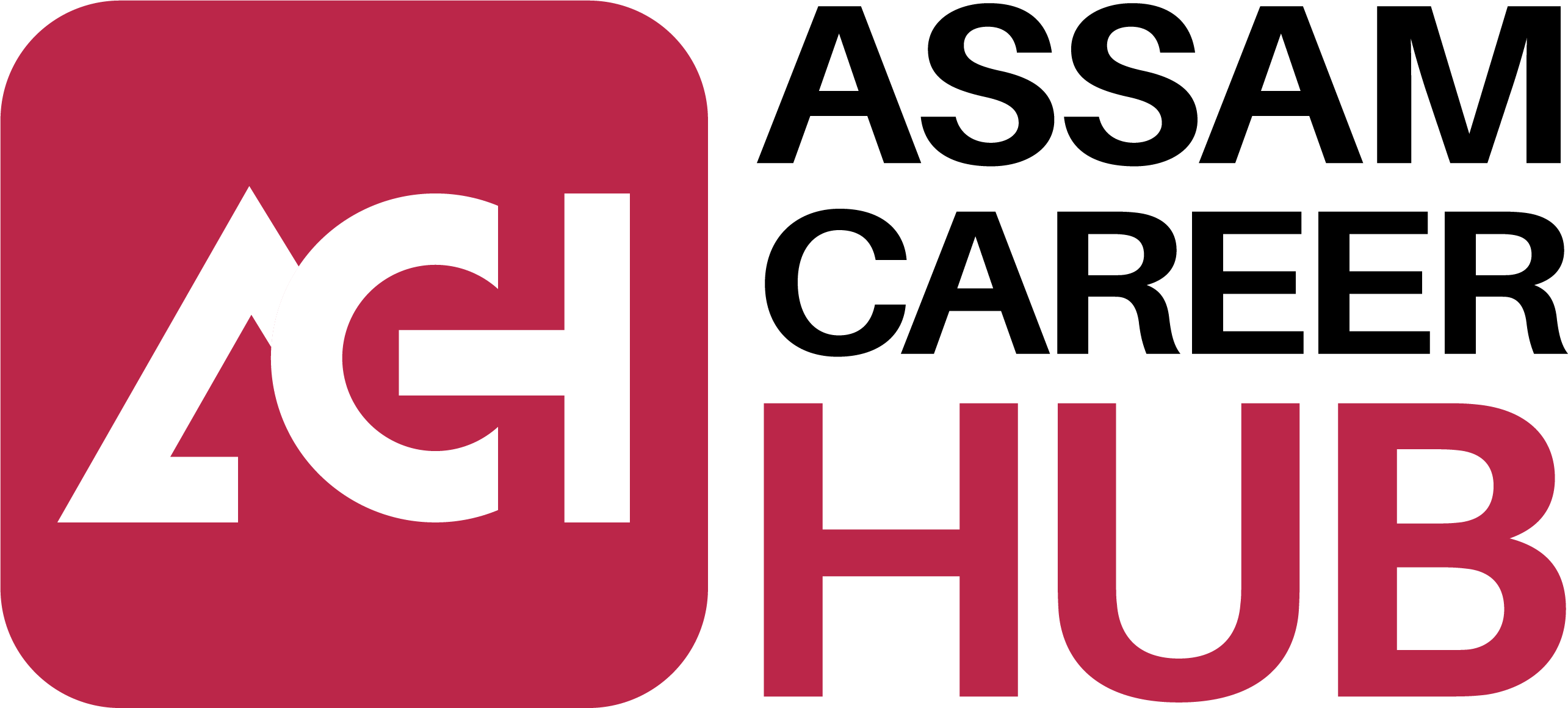WordPress is a popular content management system (CMS) used for building websites. It allows users to create and manage their websites using a user-friendly interface, without requiring any coding knowledge. In this tutorial, we will walk you through the process of creating a website from scratch using WordPress and understanding every bit of the WordPress dashboard. WordPress is widely used by both beginners and experienced users. If you are a beginner, you might be wondering how to optimize your WordPress website for search engines. In this tutorial, we will also cover the basics of WordPress SEO, including how to optimize your content, images, and other elements of your website.
Basics of WordPress system
Choose a Domain Name and Web Hosting
The first step to creating a website is choosing a domain name and web hosting. Your domain name is the address of your website, and web hosting is where your website will be stored. There are many web hosting companies that offer WordPress hosting, including Bluehost, SiteGround, and WP Engine.
Install WordPress
Once you have chosen a web hosting provider, you can install WordPress on your website. Most web hosting providers offer one-click installation of WordPress, which makes the process quick and easy.
Navigate the WordPress Dashboard
After installing WordPress, you can log in to your website’s dashboard by going to yourwebsite.com/wp-admin. The WordPress dashboard is where you can manage all aspects of your website, including creating pages and posts, installing plugins and themes, and customizing your website’s appearance.The WordPress dashboard is divided into several sections, including:
- Dashboard: This is the first screen you see when you log in to your website’s dashboard. It provides an overview of your website’s activity, including recent comments, posts, and pages.
- Posts: This section is where you can create and manage your website’s blog posts.
- Pages: This section is where you can create and manage your website’s pages, such as your homepage, about page, and contact page.
- Media: This section is where you can upload and manage your website’s images, videos, and other media files.
- Appearance: This section is where you can customize your website’s appearance, including installing themes and customizing your website’s menus and widgets.
- Plugins: This section is where you can install and manage plugins, which are add-ons that extend the functionality of your website.
- Users: This section is where you can manage your website’s users, including creating new users and managing their permissions.
Customize Your Website’s Appearance
Once you are familiar with the WordPress dashboard, you can start customizing your website’s appearance. This can be done by installing a theme, which determines the look and feel of your website. There are many free and premium WordPress themes available, which can be installed from the Appearance > Themes section of the WordPress dashboard. You can also customize your website’s appearance by adding widgets and menus. Widgets are small content blocks that can be added to your website’s sidebar or footer, and menus are navigational elements that help visitors navigate your website.
Create Pages and Posts
After customizing your website’s appearance, you can start creating pages and posts. Pages are used for static content, such as your homepage, about page, and contact page. Posts are used for dynamic content, such as blog posts and news updates. You can create pages and posts by going to the Pages or Posts section of the WordPress dashboard and clicking on the Add New button. From there, you can add your content, images, and other media files.
Install Plugins
Plugins are add-ons that extend the functionality of your website. There are thousands of free and premium WordPress plugins available, which can be installed from the Plugins section of the WordPress dashboard. Some popular plugins include Yoast SEO, which helps with search engine optimization, and Contact Form 7, which allows you to create custom contact forms for your website.
Publish Your Website
After creating your pages, and posts, and installing plugins, you can preview your website to make sure everything looks and functions as intended. Once you are satisfied with your website, you can publish it by going to the Settings > General section of the WordPress dashboard, and changing the Site Visibility to “Allow search engines to index this site.”
Some SEO tips for optimizing your WordPress website
- Installing an SEO plugin, such as Yoast SEO, to optimize your website’s content for search engines.
- Using responsive design to ensure that your website looks good on all devices, including desktops, tablets, and smartphones.
- Optimizing your website’s images by compressing them and using descriptive alt tags.
- Creating high-quality content that is relevant and engaging to your target audience.
- Regularly updating your website with new content to keep it fresh and relevant.
Install an SEO Plugin
One of the first things you should do when setting up your WordPress website is to install an SEO plugin. There are many SEO plugins available, but the most popular ones are Yoast SEO and All in One SEO Pack. These plugins will help you optimize your website for search engines by providing you with recommendations on how to improve your content, titles, meta descriptions, and more.
Use a Responsive Theme
Your website should be responsive, meaning it should be able to adapt to different screen sizes. Most WordPress themes are already responsive, but you should make sure that the theme you choose is optimized for mobile devices. Google has made it clear that mobile-friendly websites will rank higher in search results, so it’s important to make sure your website is optimized for mobile.
Optimize Your Content
When creating content for your website, you should always keep search engine optimization in mind. This means using relevant keywords in your content and meta descriptions and making sure your content is high-quality and engaging. Yoast SEO and All in One SEO Pack can help you optimize your content by providing recommendations on keyword density, readability, and more.
Optimize Your Images
Images are an important part of your website, but they can also slow down your website if they are not optimized properly. You should compress your images to reduce their file size and make sure they are properly named and have alt tags. Alt tags are descriptions of your images that are used by search engines to understand what the image is about.
Use Internal Linking
Internal linking is the process of linking to other pages on your website. This can help search engines understand the structure of your website and improve the user experience for your visitors. When creating content, you should always try to link to other relevant pages on your website.
Build Quality Backlinks
Backlinks are links from other websites that point to your website. Building quality backlinks can help improve your website’s search engine rankings. You can build backlinks by guest blogging, participating in online communities, and reaching out to other website owners in your industry.
Monitor Your Analytics
Finally, you should monitor your website’s analytics to see how it is performing in search engines. Google Analytics is a free tool that can help you track your website’s traffic, user behavior, and more. By monitoring your analytics, you can identify areas where you need to improve and make changes to your website accordingly.
Conclusion
WordPress is a powerful and user-friendly content management system that allows anyone to create a website from scratch. By following the steps outlined in this tutorial, you can build your own website, customize its appearance, and optimize it for search engines. With the help of WordPress plugins and themes, you can easily add new features and functionality to your website, and create a unique online presence that stands out from the crowd. Whether you are building a personal blog or a professional business website, WordPress is a versatile platform that can help you achieve your goals.
Start building your own WordPress website today and take your online presence to the next level! Optimizing your WordPress website for search engines is essential if you want to drive traffic to your website and grow your business online. By following the tips outlined in this tutorial, you can improve your website’s search engine rankings and attract more visitors to your website. Additionally, taking a digital marketing course can help you learn the basics more elaborately.