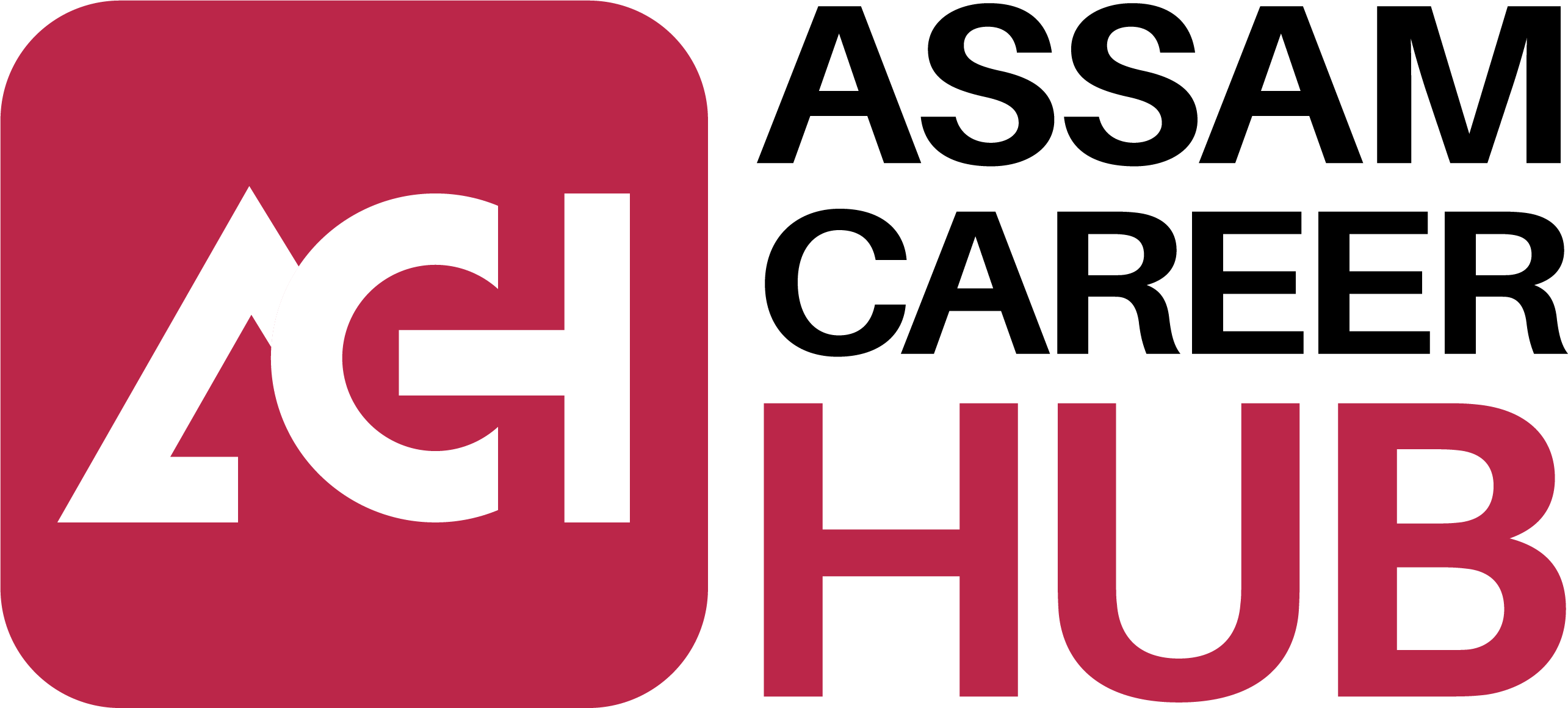Video and audio content have become essential components of our daily lives. From creating promotional videos to producing engaging social media content, Tools for video editing have become an essential skill that is in high demand.
Understanding the tools for video editing available to you is key to producing high-quality content efficiently. In this blog, we will delve into the world of video and audio editing and explore some essential tools and techniques for video editing that will help you take your editing skills to the next level.
We will explore topics such as why we use only one set of tracks, how to create a new sequence, adding, insert, and arranging clips in a sequence, using keyboard modifiers, detecting duplicate frames and clips, and creating and using sub-clips. These tools for video editing are essential for producing high-quality video and audio content.
Taking a complete video editing course is a great way to master these essential tools and techniques for video editing. A complete course will provide you with a comprehensive understanding of the concepts and techniques used in video and audio editing. By taking a complete course, you will be able to streamline your workflow and produce amazing content in no time.
So, whether you’re a beginner or an experienced video editor, this blog will provide you with valuable insights into the world of tools for video and audio editing. By mastering these essential tools for video editing, you can take your editing skills to the next level and create business blog content that will captivate your audience.
Best tools for video editing
Working with Audio/Video Tracks: Tools for video editing such as a track is a layer of audio or video content that runs parallel to other tracks in a timeline. It’s like a stack of transparent sheets with each sheet representing a different element of your video or audio, and you can see through them to see the layers beneath.
When it comes to working with tracks, it’s generally best to use only one set of tracks. This means that you should use one set of tracks for video and one set for audio. This is because it makes it easier to manage your project and ensures that everything is in sync. If you were to use multiple sets of tracks, it would be more difficult to keep everything organized and aligned.
Creating A New Sequence: To start a new project, you will need to create a new sequence. Sequences are tools for video editing that you will use to arrange your video and audio content. Once you have created a new sequence, you can start adding clips to it.
Adding, Inserting, and Arranging Clips In A Sequence: To add a clip, you can simply drag and drop it from your media library onto the timeline. You can also use the insert or overwrite function to add a clip to the timeline. Insert will add the clip at the current position of the play head, pushing everything after it to the right. Overwrite, on the other hand, will replace the clip at the current position of the play head with the one you are inserting.
Using Keyboard Modifiers When Editing A Sequence: When adding clips to your sequence, it’s important to arrange them in the correct order. You can do this by dragging and dropping the clips to the desired location on the timeline. You can also use tools for video editing such as keyboard modifiers to make editing your sequence faster. For example, holding down the Ctrl key (Windows) or Command key (Mac) while dragging a clip will duplicate it.
Detecting Duplicate Frames And Clips: Duplicate frames and clips can be a problem when editing, as they can cause glitches and other issues in your final project. To avoid this, many tools for editing programs will automatically detect duplicate frames and clips and remove them.
Creating and Using Sub-Clips: Another useful feature of tools for video and audio editing software is the ability to create and use sub-clips. A sub-clip is a smaller section of a larger clip that you can use in your project. This is useful when you only want to use a specific part of a larger clip or when you want to reuse a specific section in multiple places. To create a sub-clip, simply select the section of the clip you want to use and then right-click and choose “create sub-clip.”
Conclusion
Understanding the tools of video editing available to you when working with audio and video tracks is essential to creating high-quality content efficiently. By using one set of tracks, creating a new sequence, adding, inserting, and arranging clips, using keyboard modifiers, detecting duplicate frames and clips, and creating and using sub-clips, you can streamline your workflow and produce amazing content in no time.