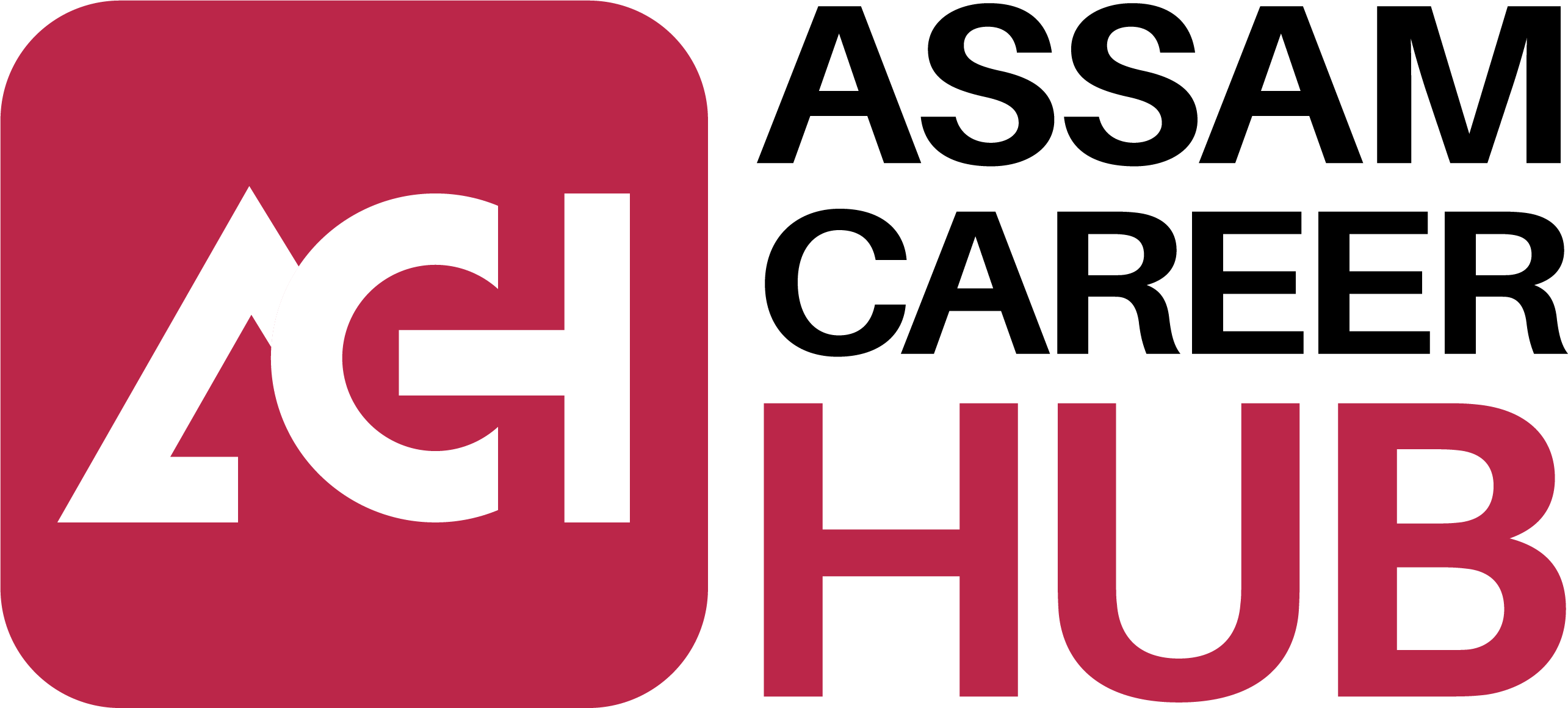Who is this job for? | Video Editing
- Video Editors
- Wedding and Event Video Makers
- Influencers and Bloggers
- Fashion Photographers
- Media Personnel
- Wildlife Photographers and Travel Enthusiasts
Course Outline
An Introduction To Premier Pro
- An Overview Of Adobe Premiere Pro
- Workspace
- Panels and navigation
- How to Access Your Working Files
- Setting Up The Exercise Files
- Re-linking To Assets
Video Production Work Flow
- An Overview Of The Entire Workflow
- Shooting Footage – Video Shooting Tips And Techniques
- Getting A Feel For Non-Linear Editing
- Importing Assets – Getting Video And Files Into A Computer
- Editing Video – What It Is All About
- Exporting Projects And Files – Sharing Your Finished Work
Getting Started
- Optimizing Your Hardware
- Starting And Opening Projects And Syncing
- Adjusting Premiere Pro Preferences And Other Settings
- Navigating Within The Workspace
- Customizing Your Workspace
- Customizing Your Monitor
Importing/Capturing
- Moving/Download
- Importing Video And Other Assets
- Using The Media Browser To View And Import Assets
- Managing And Viewing Assets In The Project Panel
Understanding The Tools
- Selection
- Track Select
- Ripple Edit
- Rolling Edit
- Rate Stretch
- Razor blade
- Slip
- Slide
- Pen
- Hand
- Zoom tool
Working with Audio/VIdeo Tracks
- Explaining Why We Use Only One Set Of Tracks
- Creating A New Sequence
- Adding, Inserting And Arranging Clips In A Sequence
- Using Keyboard Modifiers When Editing A Sequence
- Detecting Duplicate Frames And Clips
- Creating and Using Sub-Clips
Trimming and Adjusting Clips with Special Edits
- Trimming Clips In Advance – Project Panel And Source Monitor
- Using The Trim Edit Tool Editing With The Ripple And Rolling Edit Tools
- Performing Slip, Slide And Split Edits
- Using The Trim Mode And Trim Monitor
- Adding Cutaways
- Editing Wide And Tight Using Markers To Create Matched-Action Edits
- Exporting And Creating Still Frames
- Changing Time – Slow, Fast And Reverse Motion
Adding Audio and Video Transitions
- Trying Out Some Video Transitions
- How to make new Transitions from clips
- Re matching Transition
- Applying And Adjusting Audio Transitions
Working With Video Effects
- Making Sense Of The Numerous Video Effects
- Trying Out Some Video Effects
- Managing Video Effects Adjusting Effect Properties
- Animating Effects Using Keyframes
- Copying, Pasting And Moving Keyframes
Performing Color Correction
- Understanding The Color Correction Workflow
- Organizing Our Recommended Color Correction Effects
- Taking A Look At Scopes Adjusting Tonality – Brightness And Contrast
- Adjusting Color Using Secondary Color Correction Techniques
- Using The Tint Effect
- Applying SpeedGrade Lumetri Effect
Introducing Composing - Layering
- Understanding How Composting Works
- Layering Graphics, Video Clips And Backgrounds
- Working With Various Motion Effects To Composite Clips
- Using A Nested Sequence And The Picture-In-A-Picture Technique
- Creating A Looping, Animated Background
- Using Opacity And Blending Modes
- Working With Layered Photoshop Files Performing
- Multi-Camera Editing
Animating Motion Effects
- Animating Clips And Still Images With The Motion Effect
- Smoothing Motion By Adjusting Bezier Curves 11
- Matching The Motion Of An Object Within A Clip
Using Keying Effects
- Taking A Look At Keying Effects
- Trying Out Three Keying Effects Using The Key Effect
- An Actor, Multiple Times, In A Single Scene
Specialized Composting Methods
- Using Adjustment Layers
- Understanding The Track Matte Key Effect
- Highlighting Part Of A Clip
- Importing Or Adding Closed Captions To Projects
- Working With Nested Sequences
- Editing A Nested Sequence From The Source
Working with The Titler
- The Importance Of Supers Starting With A Template
- Building Text From Scratch Using Text Styles
- Adding And Adjusting Text Properties
- Adding Graphics, Images, And Textures To Titles
Using Audio Track and Clip Mixer
- Working With The Audio Clip Mixer
- Controlling And Automating Track Volume And Panning
- Using Audio Effects In The Mixer
- Recording A Narration Or Other Audio
- Outputting Tracks To Submix Tracks
Exporting a Project
- Explaining The Export Workflow
- Going Over Export
- Format Options Exporting A Sequence, Clip Or Frame Additional Resources Final project assessment and Examination
Editing Categories
- Short Film Editing
- Advertise Editing
- News Video Editing
- Music Video Editing
- Wedding Video Editing
Duration
3 Months
Time commitment
4-6 hours per week
Language
Assamese
Difficulty
Beginner to Intermediate
Locate Us
What does this course teach you?
- Video Making
- Video Edits
- Types of Editing
- Tips and Tricks of Video Editing
- Fine Tuning of Videos
- Video Editing Softwares
Job opportunities in different fields
- Film Editor
- TV Studio Editor
- Event Video Editor
- Web Video Editor
- Colorist
- Wedding Video Editor
- News Video Editor
Student Review
Yesmina Begum
Video Editing / Digital Marketing
Bibek Saha
Video Editing